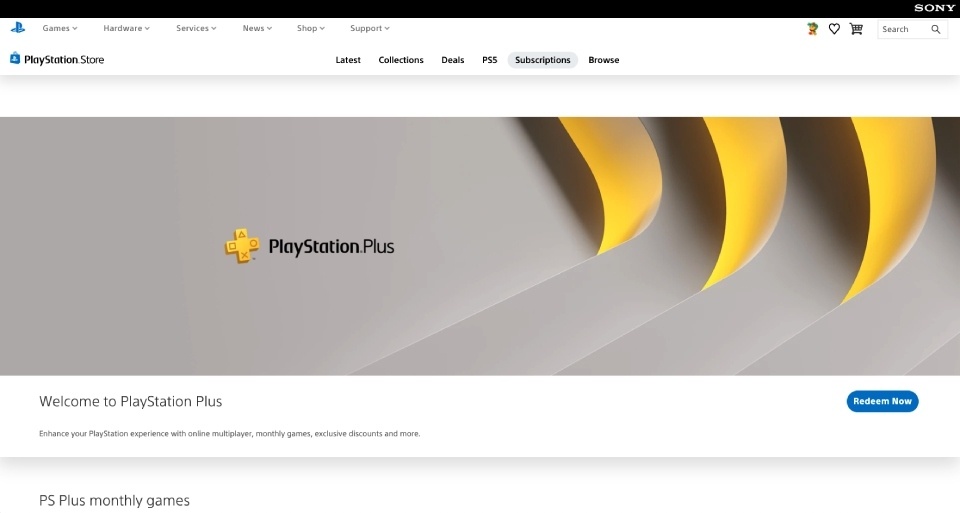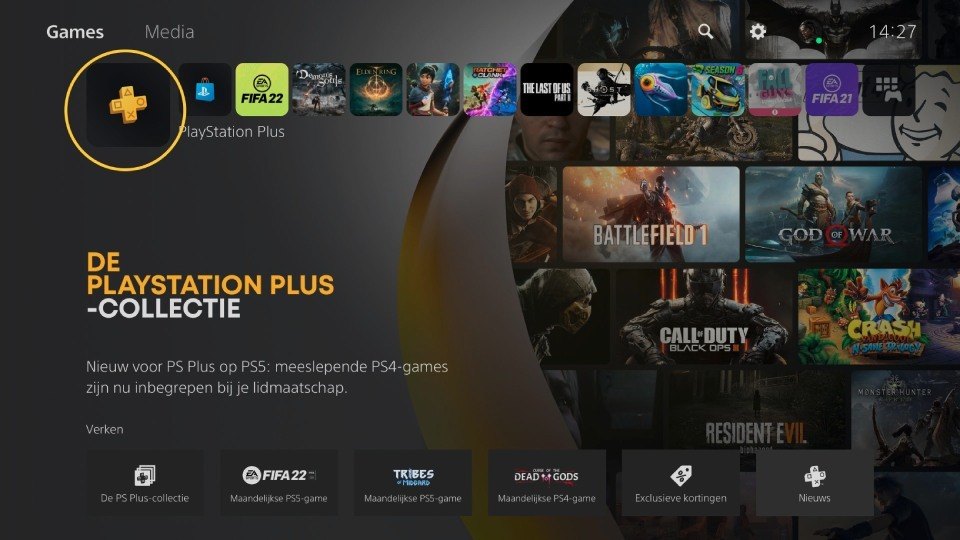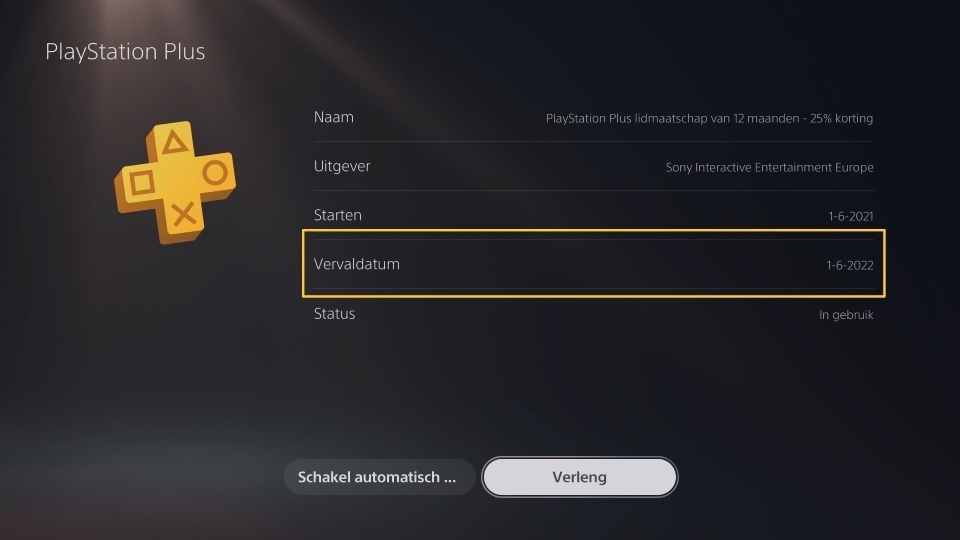How to check your Playstation Plus expiration date
A PlayStation Plus membership offers you many great benefits, such as access to online multiplayer games, exclusive discounts and free in-game items. But after a few weeks, you probably wonder when your PlayStation Plus subscription is going to end. After reading this article, you’ll know exactly when it’s time to renew your subscription!
In this article:
- How to check PlayStation Plus expiration date on pc
- How to check PlayStation Plus expiration date on app
- How to check PlayStation Plus expiration date on console
How to check the PlayStation Plus expiration date on your PC
There are actually a few ways to check the expiration date of your PlayStation Plus subscription. You can locate the expiration date of your membership via your PC, the PlayStation app and your console.
If you want to find the expiration date of PlayStation Plus on your PC online, then follow these 3 steps:
Step 1: Go to https://store.playstation.com/en-gb/pages/subscriptions/ and sign into your PlayStation account
Step 2: Once you’re logged in, click on your account icon in the top right of your screen and select ‘Subscription Management’ in the dropdown menu
Step 3: After that, you should see the expiration date of your PlayStation Plus subscription. Easy right?
How to check the PlayStation Plus expiration date on the app
You’re constantly on the move, but you still want to check the expiration date of your PlayStation Plus subscription. Don’t worry, just download the PlayStation app - available on both Android and iOS devices. Ready? Then follow these 4 simple steps:
Step 1: Open the PlayStation App and log in to your PlayStation account
Step 2: Click on the PlayStation Store tab below and then tap the menu on the top right of your screen (the 3 small horizontal lines)
Step 3: After you’ve opened the menu, select ‘Subscription Management’
Step 4: You can now see the expiration date of your PlayStation Plus subscription
How to check the PlayStation Plus expiration date on your console
You’ve already turned on your PlayStation 4 or 5, so it would be easier for you to check how much PlayStation Plus you have left on your console. We totally get that! Just follow these 3 simple steps:
Step 1: Click on the PlayStation Plus logo on the top left of the home screen
Step 2: Select ‘Account management’ in the menu on the right
Step 3: The expiration date of your PlayStation Plus subscription is now visible
Check the PlayStation Plus expiration date with this video
Rather watch a video on how to check your PS Plus expiration date on your PlayStation 4? We’ve got you covered:
Buy PlayStation Plus at Startselect
Want to buy a PlayStation Plus subscription? Then you’ve come to the right place! In our store you’ll find a selection of PlayStation gift cards. Choose between a PlayStation Plus subscription for 1, 3 or 12 months and get started right away. Which one will you pick?